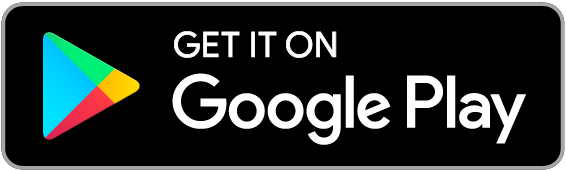Prott for Beginners Vol. 2
Uploading screen images
Welcome back to Prott for Beginners!
Last week we showed you how to create your first project with Prott. Today, we are going to cover the next step — uploading screen images for your prototype!
Browser Version
Currently, Prott provides you with three screen uploading options in the browser version.
(1) Drag and drop.
Simply drag the files of the screens you have drawn for your prototype and drop them in the white space on the left.
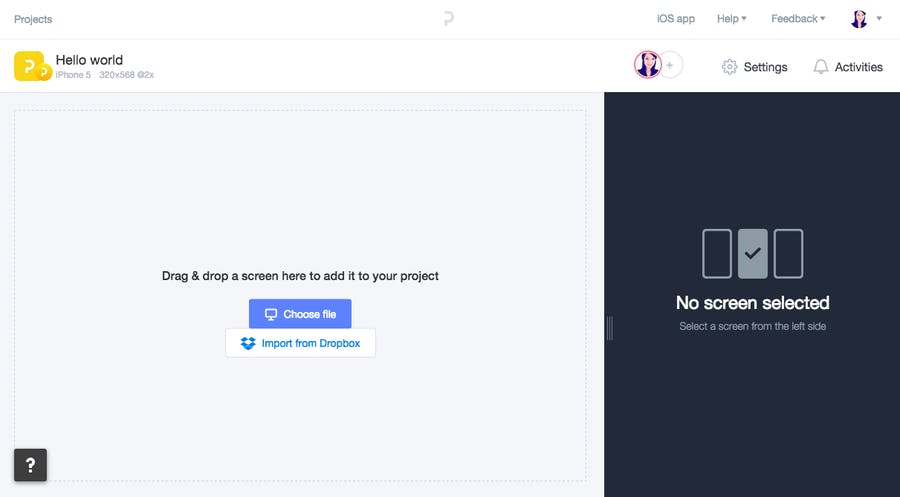
(2) Choose file.
Click on “Choose file”. This will prompt a window where you can select files stored in your computer for upload.
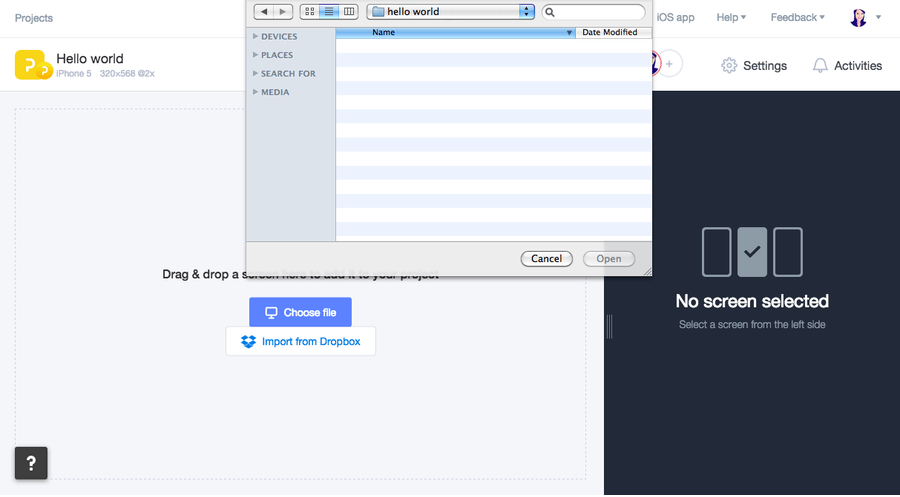
(3) Import from Dropbox.
Last year we announced that Prott syncs with Dropbox which allows you to upload screen files straight from your dropbox!
Simply click on “Import from Dropbox". This will prompt a pop-up window which allows you to sign in to your Dropbox account where you can select images for upload.
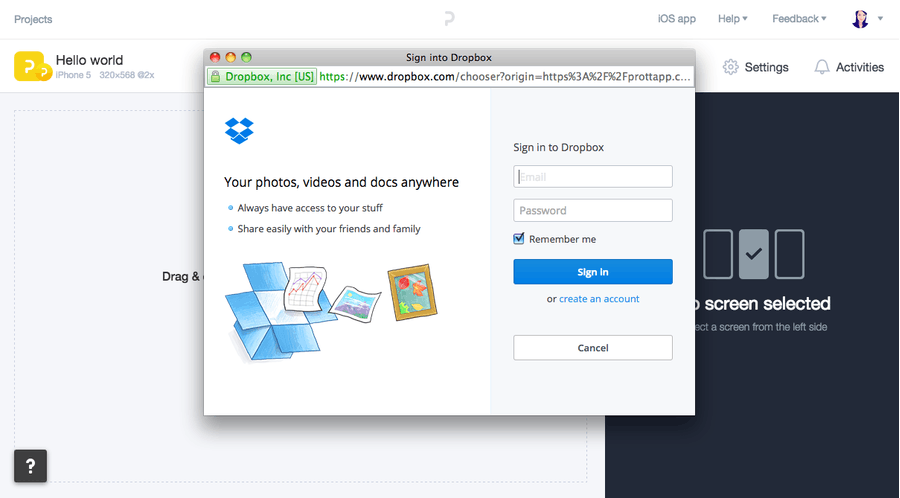
If you are already working and would like to add more screens, click on the ‘+’ button at the top right corner. A small box will slide down and provide you with all the uploading options.
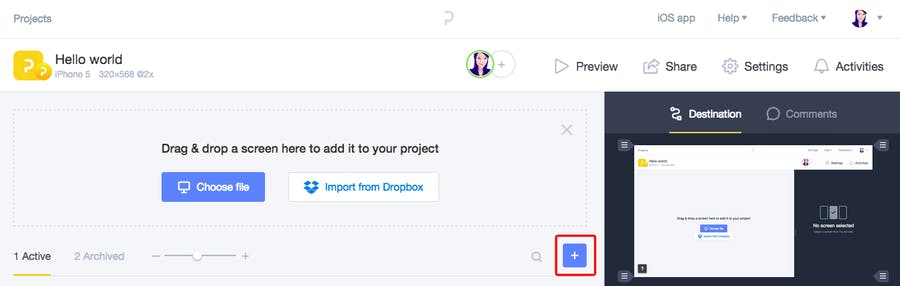
iOS Version
You can also upload screens using the iOS app on your target device using one of two options:
(1) Take a photo.
Once you click on “Take a photo”, the camera view will appear. You can take pictures of your sketches and turn them into screens and prototypes! This option is ideal for paper prototyping.
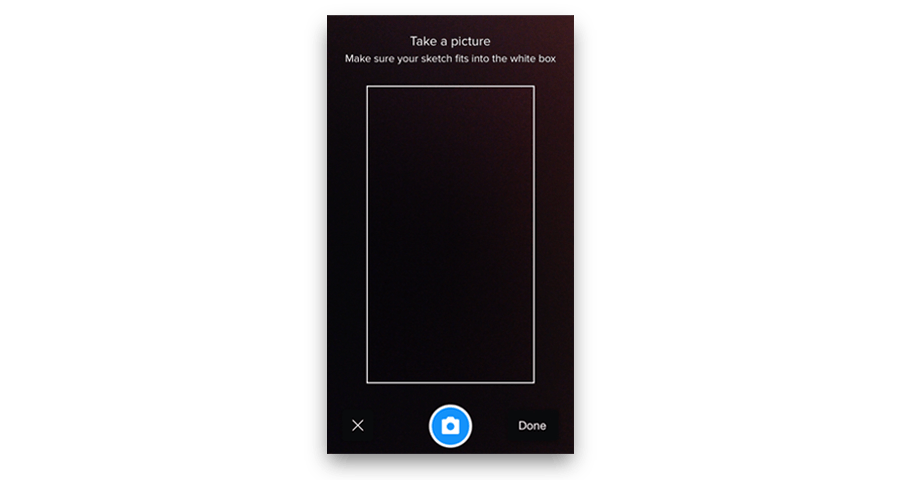
(2) Select from library.
If you already have some screens saved on your device, click “Select from library” to upload them into Prott.
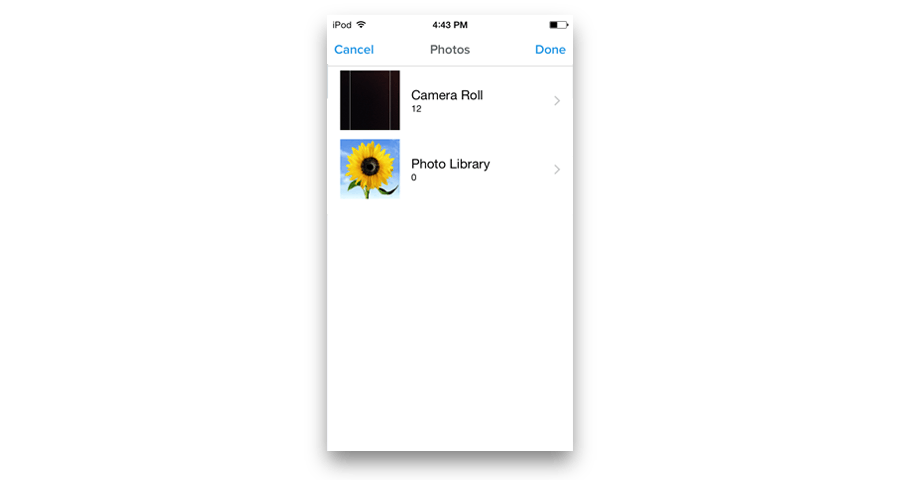
You can always upload additional screens by clicking the camera icon on the bottom left.
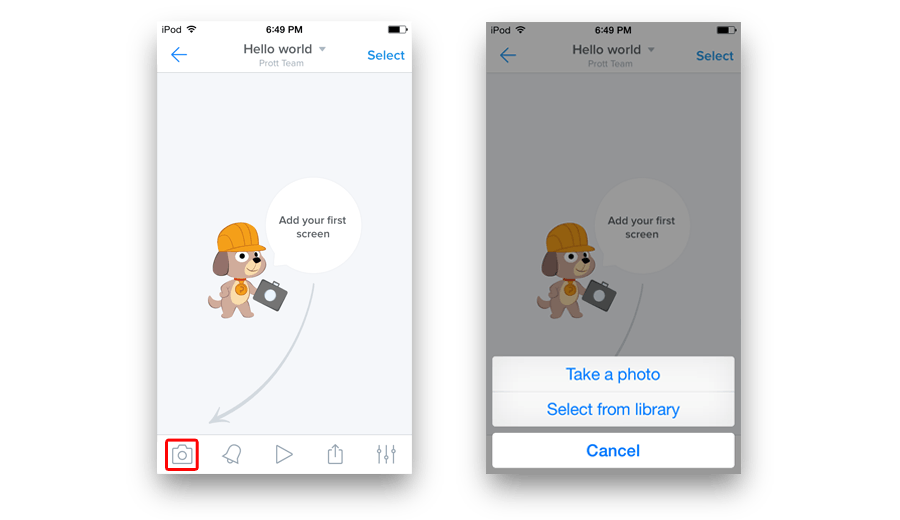
Now you are ready to add some interactions. Next week we will show you how to make your prototypes come to life with Prott.
Don’t forget to check our blog every week for new tips and tricks!