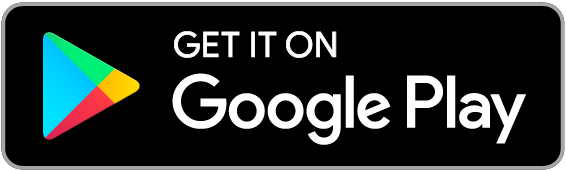Prott for Beginners Vol. 7
Adding members to projects
Welcome back to Prott for Beginners!
First of all, we would like to thank all our users for their generous feedback! Many of the things that have been brought to our attention will be covered in future Prott for Beginners posts. We will also be taking your feedback into consideration to improve Prott, both functionality and performance wise.
Moving onto today’s post!
Our team loves collaborating and working together - so does Prott! Here is how you can add members to your projects to get collaborating with friends or colleagues to prototype better, together!
Browser Version
Once you are in the project you want to add members to, click on the ‘+’ near “Preview”.
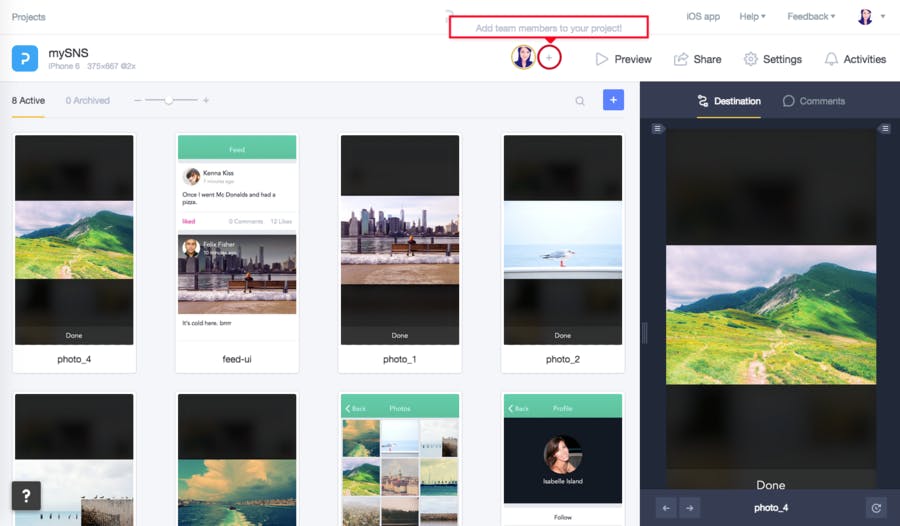
This will prompt a pop-up. Simply enter the email address(es), select the permission you want to grant them, and click to send the invitations.
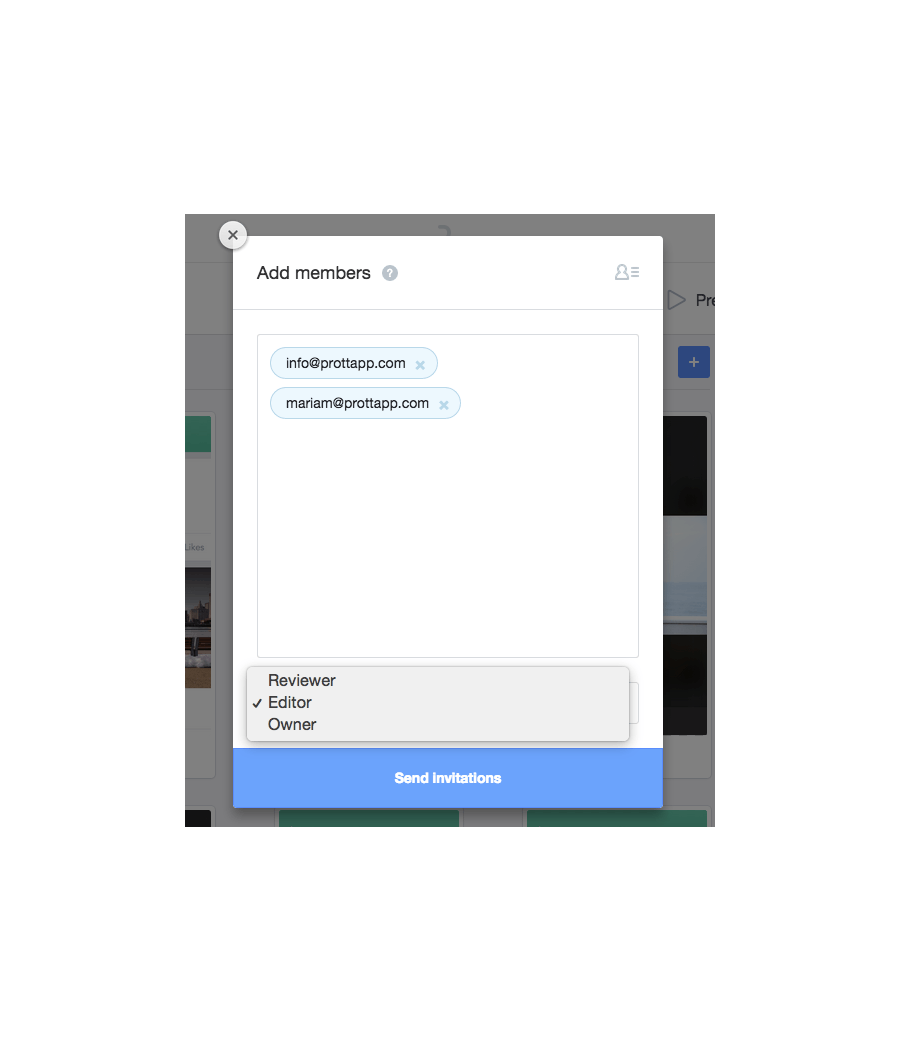
There are three kinds of permissions: Reviewer, Editor, and Owner. To get a team member to review and comment on your project, select “Reviewer”. To give editing permissions and work collaboratively on creating the project, select “Editor”.
When you create a project you are automatically the owner of that project. In the case that you want to pass the ownership to another team member, select “Owner”.
iOS Version
You can also add members to projects using the Prott app!
To do that, click the settings icon at the bottom of the screen.
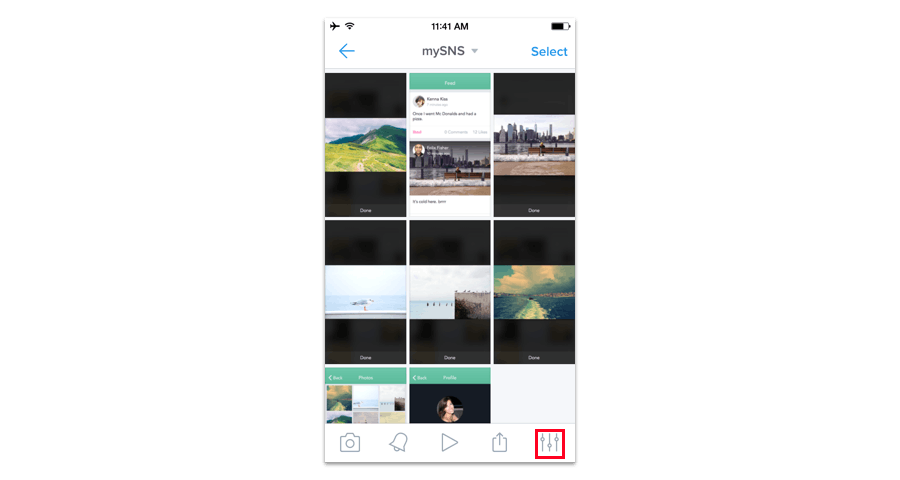
This will take you to the settings menu. Click “Members”.
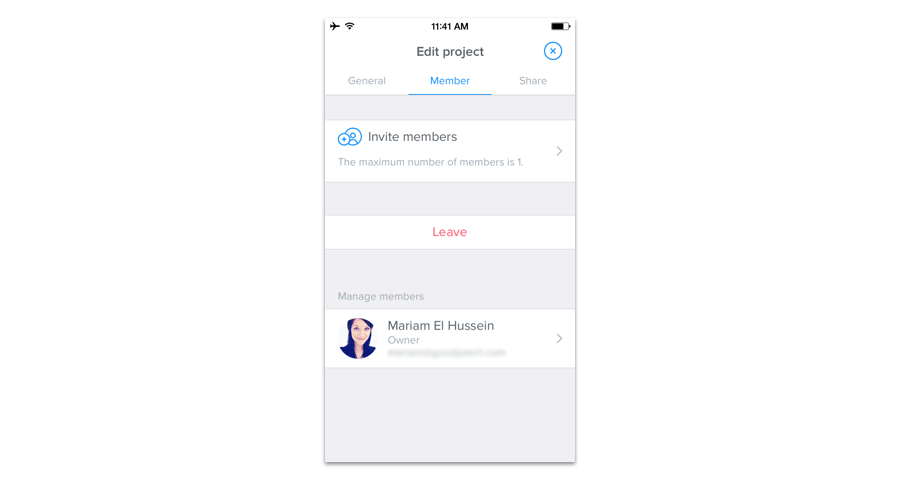
In the Members menu, click “Invite members”. All that is left now is to enter the email address(es), select the permission, and click to send!
Please be advised that the maximum number of members per project depends on which plan you have. To review the terms and conditions of our plans, check our pricing and plans page.
See you next week with more tips and tricks on how to maximize your time with Prott!